Introduction:
The holiday season is the busiest time of the year for businesses, making it a challenge to stand out online. A Holiday notification bar WordPress plugin install is one of the simplest yet most powerful tools to boost visibility during this period. With this plugin, you can create eye-catching bars at the top or bottom of your website to announce discounts, shipping deadlines, holiday greetings, or time-limited deals. Instead of redesigning your entire site, a festive notification bar gives you a seasonal marketing boost with minimal effort.
Why Use It:
Choosing a Holiday notification bar WordPress plugin install comes with several benefits that directly impact your holiday marketing strategy:
- Instant Promotions – Quickly promote festive discounts, special bundles, or free shipping offers
- Seasonal Announcements – Share important updates like “Holiday hours” or “Last date to order for guaranteed delivery”
- Boosted Engagement – Encourage users to click through banners to reach special landing pages, gift guides, or product categories
- Non-intrusive Marketing – Unlike pop-ups, notification bars are subtle, ensuring users notice without feeling disrupted
- Time-Sensitive Communication – Perfect for countdowns, flash sales, or holiday event reminders
In short, the Holiday notification bar WordPress plugin keeps your audience informed while driving conversions.
System Requirements:
Before starting your Holiday notification bar WordPress plugin installation, it’s essential to confirm compatibility with your WordPress environment:
- WordPress Version: Most plugins require WordPress 5.0 or higher
- Hosting: Ensure your hosting supports PHP 7.4 or newer for smooth performance
- Theme Compatibility: Works best with responsive themes that support modern coding standards
- WordPress.org vs. WordPress.com: On WordPress.org (self-hosted), you can install any plugin freely. On WordPress.com, plugin installation is only available with the Business or eCommerce plan
💡 For context, plugins like WPFront Notification Bar, Notibar – Notification Bar for WordPress, or Easy Notification Bar have similar requirements, making them reliable alternatives for holiday campaigns.
Step-by-Step Installation:
The process of installing a Holiday notification bar WordPress plugin is simple and beginner-friendly. Follow these steps:
Step 1: Download the Plugin
- Visit our official website https://dev2wp.com/ and find the Plugins button
- Click and select Holiday Notification Bar Plugin for WordPress, and scroll down to find the purchase button
- Once purchased, download the ZIP file of the plugin
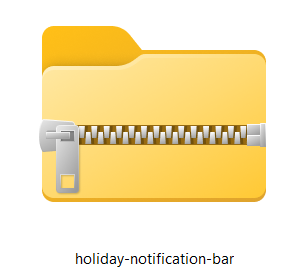
Step 2: Install the Plugin
- Login to your WordPress Admin
- Go to Plugins → Add New
- Click on “Upload Plugin”
- Choose the Holiday Notification Bar Plugin ZIP File and click on Install Plugin
Step 3: Activate the Plugin
- Once installed, click Activate Plugin.
Configuration Guide:
After the Holiday notification bar WordPress plugin installation, you’ll need to configure settings to match your holiday campaign. Follow the steps given below:
Step 1: Go to Google Sheets and click Blank to create a new sheet.
Step 2: Name Your Sheet (eg, Yourwebsitename – holidaynotification)
Step 3: Add Required Columns
Example columns for your plugin:
- Country – (eg, IN, US, etc.)
- Date – (Format: YYYY-MM-DD)
- Holiday – (eg, Children’s Day, Independence Day)
Step 5:
- Click File → Share → Publish to web
- Choose Entire Document and format as CSV if required
Step 6: Copy the Published URL
Advanced Settings:
The true power of a Holiday notification bar WordPress plugin install lies in its advanced features, giving you complete control over design and targeting:
- In WordPress, go to Settings → Holiday Notification.
- Paste your Google Sheet URL (csv file)
- Country Code – (eg., IN, US, UAE, etc.)
- Bar position – (2 options to display the bar – Header/Footer)
- Custom Prefix is optional – (eg., Today is, Celebrating, Wishing you all, etc.)
- Emoji – for more interesting visual appeal
- CTA Button – (eg., Learn More, Know More, Get More Info, etc.)
- CTA Button URL – for grabbing the attention of the customers to know more about you and your company, give that specific page URL (eg., Shop page, Services page, About Us, etc.)
- Save Settings.
Test & Verify:
- It usually takes 5 – 15 minutes to appear on the website
- Refresh your website’s front-end.
- The holiday notification bar should now fetch data from your Google Sheet and display accordingly.
- If the bar doesn’t show, check:
- Google Sheet is set to public or “Anyone with the link can view”.
- Your Sheet format matches the plugin’s requirements.
- You can refresh your web page after 5 minutes to check the additions made in the Google Sheets.
- Remember to click purge all and then refresh the page.
Conclusion:
The holiday season offers limited-time opportunities to connect with customers, and a Holiday notification bar WordPress plugin install makes it easy to highlight offers, announcements, and festive cheer.
With its simple installation, customizable design, and powerful scheduling features, it’s a must-have tool for every WordPress website preparing for seasonal campaigns.
👉 Don’t wait for the holiday rush—install a notification bar plugin today, configure your festive message, and give your visitors a seamless shopping experience that converts.
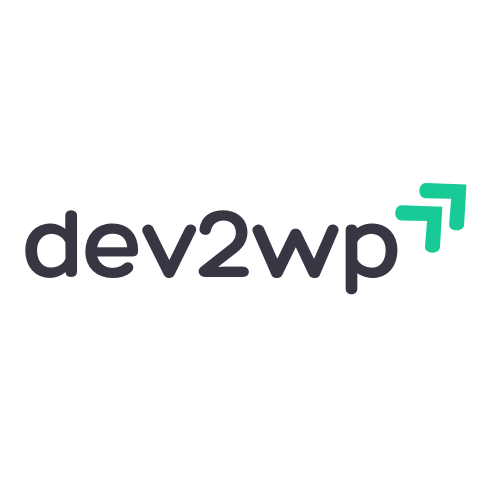
Leave a Reply